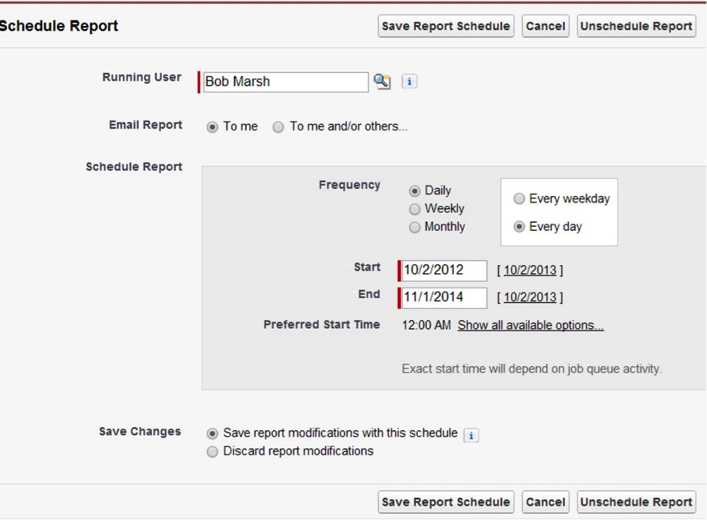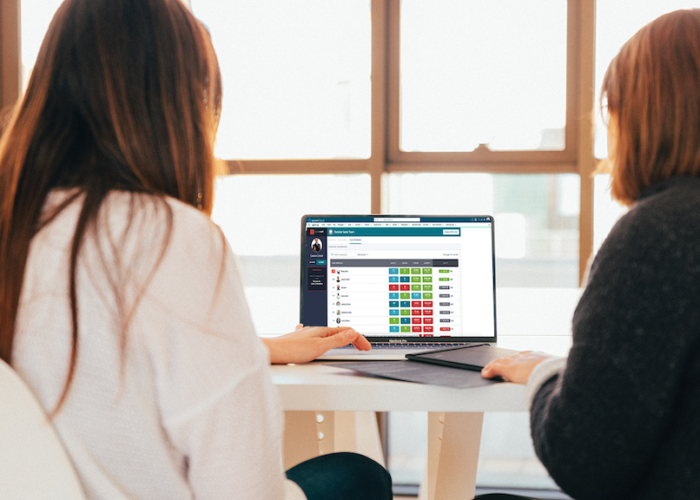Yesterday’s Event Report — our CEO discussed it in a Salesforce tip video, our marketing director mentioned it in our Salesforce eBook and the entire team suggests it to clients on a regular basis. The report offers that much value. Today, we want to teach you how to build it. Here’s the full how-to:
WHAT:
Create a Salesforce event report that gets emailed to you daily with a summary of events from the day before
WHY:
- Gives sales leaders a sense of the conversations their team members are having with prospects and customers
- Provides feedback on what is happening in the market
- Allows leaders to identify potential coaching opportunities
- Helps to get leaders seeing the benefits of Salesforce if they haven’t yet
- Improves Salesforce adoption for sales teams — since reps know their leader is looking at, and finding value in, the information they enter
HOW:
1) Create New Report
- Reports>New report>Activities>Tasks and Events>Create
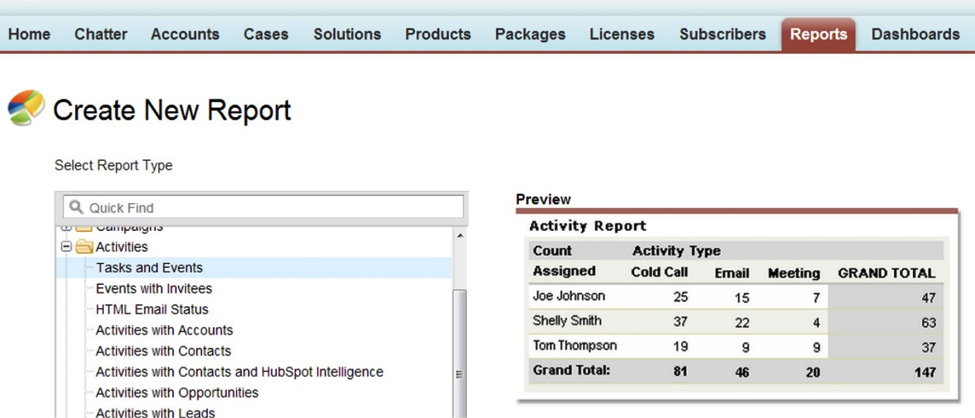
2) Create Report Filters
- Show – All activities, Completed activities, Event
- Date field – Created date
- Range – Yesterday
- Assigned Role equals – account executive, business development manager (or the titles of anyone else whose activities you’d like to include in the reports)

3) Create Report Columns
- Column names you will want in the report and save report
- Assigned, subject, account, contact, lead, opportunity, full comments
Note: These fields are suggestions. You may have other fields that are more relevant

4) Create Email Schedule
- Select arrow next to “run report” and press “schedule future runs“
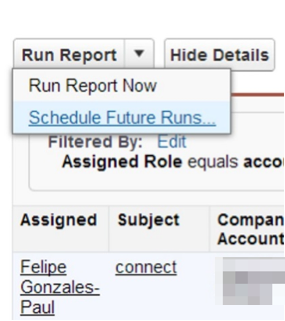
- Populate the appropriate options and save report schedule