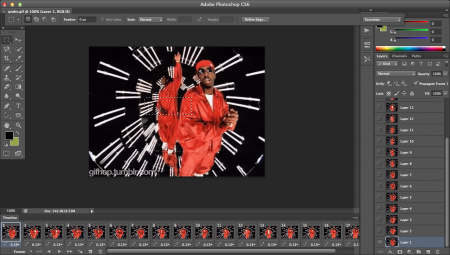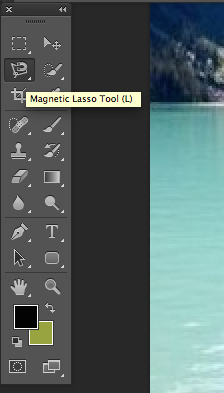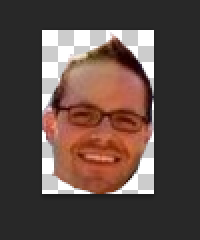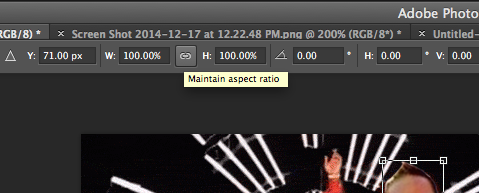Here at LevelEleven, we get pretty excited about sales wins, and one of the ways we celebrate our excitement is with sales recognition in the form of GIFs. GIFs have been around forever, but they’re still going strong and never seem to get old. For the uninitiated, a GIF is just a series of images set to loop, like an animation. This is a GIF:
When we close a deal, an email goes out to everyone in the company with the details, and in response, each team member can reply-all with a celebratory GIF, which makes for a fantastic email chain and a fun sales incentive! (Get more on how this whole GIF thing started and the benefits it offers in this post.)
This is a fun tradition and anyone can participate. All you need to do is cruise the internet and choose a GIF. BUT, let’s say one of your reps closes a huge deal and it calls for a little more celebration — what can you do? Put their face on the GIF and let hilarity ensue. Here’s how:
I’m no design expert magician, but you will need a photo-editing program (I’m using Photoshop) to edit your GIF.
1. Grab and save the GIF you’re going to edit
I typically go to Giphy.com when I need a GIF, but you can get them from almost anywhere. I chose this GIF from a 90s Puff Daddy music video for our last deal winner.
2. Open your GIF in Photoshop
Your GIF will be made up of a dozen or so images, sometimes more depending on the quality and length, which you can see at the bottom. When played in a loop, this is what makes it come to life.
3. Select a picture of your colleague
LevelEleven Account Executive Brendan Hartt was the deal winner for this GIF. Look at that golden smile!
4. Use magnetic lasso tool to cut the face out from the background
Open the picture in Photoshop, choose this tool and carefully trace around the edges of the face.
When you’re done, crop out the rest and you will have the face, ready to be added to the GIF. Don’t worry about being too exact, either, this is not going to be a work of art.
5. Put their face on the GIF
You can select the face by using the rectangular marquee tool (top left on my screen), and just copying it. Go back to your GIF that’s already open and in the options at the top, select Layer > New to add a new layer. You’ll want to make sure this new layer is at the top of the GIF layers (and has a transparent background), and paste the face onto that layer. At this point, you may need to resize the face, which you can do by selecting Edit > Transform > Scale.
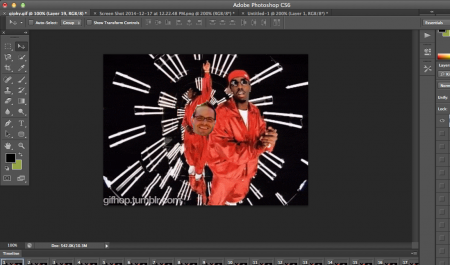
6. Enable “maintain proportions” option
Select Edit > Transform > Perspective and look for the little icon below. You’ll want to click that so your image aspect stays consistent through each frame.
7. Adjust the face to match the GIF in each frame
Click through each of the frames at the bottom and adjust so the face moves with each image. Once you get more comfortable, you can rotate, flip or even add additional images to bring the GIF to life.
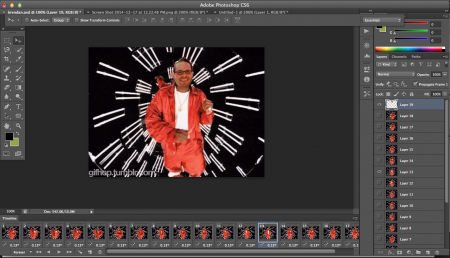
8. Save for web and profit!
Play your GIF in photoshop and make sure it looks right. Once you’re happy with your work, click File > Save for Web in order to make sure the animation works after you save it. Then, just add it like any other image to your Email, and commence celebration for a job well done!

That’s all there is to it! It does take a little bit of photo editing magic, but once you work through it a few times, you’ll see that it’s actually pretty easy. Adding little things like this as sales incentives can make your culture a more exciting for everyone involved. So, get out there, make some sales and have some fun when you do it!